1 Skin Clannad for Win7/XP Sat Jun 02, 2012 9:16 am
Skin Clannad for Win7/XP Sat Jun 02, 2012 9:16 am
Suzumiya Haruhi
Elite Member

[You must be registered and logged in to see this image.]
This CLANNAD Windows 7 theme consist Nagisa and Kyou, and to use this theme is abit different with previous Kusugawa Sasara 7 theme, so please read carefully below. This theme was create by wudahht. If Khách viếng thăm want to see Kyou theme look like please proceed to here.
[You must be registered and logged in to see this image.]
As alway it is require to use the Universal Theme Pacther before using this theme. For your information, this theme will be able to use in 64bit ^^. This theme got folder background which Khách viếng thăm can see on the 1st image above, but its do not change the start menu button, control panel background and etc like in Kusugawa Sasara 7 theme does.
To Get Started
Download the Windows Theme Installer.
Download this theme via below link.
Backup a copy of this 'ExplorerFrame.dll' file via 'C:\Windows\System32\ExplorerFrame.dll'.
Must already patch with the Universal Theme Patcher.
Install the Theme
Same as previous few theme, it is require go through a installation, and it is good thing to do the installation because it will be less configure require, although still require some. If Khách viếng thăm haven't use any Universal Theme Patcher or if when Khách viếng thăm use the theme your Windows 7 only change the wallpaper (and start menu did not has any changes) then go to here for information.
First, extract the file Khách viếng thăm downloaded, Khách viếng thăm will see 2 file & 2 folder, execute the 'CLANNAD Windows7Theme-by wudahht.exe'.
A windows pop up and select English language and continue.
Follow the installation instruction, until u reach the 'License Agreement'.
[You must be registered and logged in to see this image.]
In the 'License Agreement', please highlight the password and copy it (refer to above image), and then continue.
Then just paste the password Khách viếng thăm just copy on the next step, then continue until Khách viếng thăm at the 'Select Components' step which will ask Khách viếng thăm to select some option, like wallpaper size and so on.
[You must be registered and logged in to see this image.]
Khách viếng thăm just has to ignore the 'Sogou Skin' option (unless Khách viếng thăm are using it), and select a wallpaper size, then continue again until Khách viếng thăm reach Finish step.
[You must be registered and logged in to see this image.]
In the final step (refer to above image), Khách viếng thăm will see 3 option. If Khách viếng thăm haven't use any Universal Theme Patcher, then only enable that option, or via here to read how to use it. Then select finish and Khách viếng thăm are done.
Khách viếng thăm can change the theme via the 'Control Panel > Appearance and Personalization > Personalization'.
When Khách viếng thăm apply the theme now, Khách viếng thăm should see the change on your Windows 7 Start Menu, Windows Task Bar and etc, but Khách viếng thăm won't see any of the folder background yet. So, now this is where the 'ExplorerFrame.dll' is needed (inside the downloaded file 32 or 64 folder). If your Start Menu do not has any changes or only the wallpaper change then please go to this tutorial for more information. If Khách viếng thăm think that now your Windows 7 skin is more than enough (and do not need the folder background), then Khách viếng thăm can ignore below step ^^.
Windows Theme Installer & Folder Background
To enable the background image of the folder, Khách viếng thăm require to overwrite a file call 'ExplorerFrame.dll' file which can be find under System32 folder or this path 'C:\Windows\System32\ExplorerFrame.dll'. In normal cases, Khách viếng thăm are unable to make a modification even Khách viếng thăm take the ownership of the file, because the file itself is running. To do so, Khách viếng thăm are require to download a program call Windows Theme Installer, I use this to overwrite this file, there might have other program to do the same thing too. Before Khách viếng thăm do anything, it is good to make a restore point or do any important backup, I am not guarantee that your system will not crash, not stable after using some of this program, so please use it at your own risk ^^.
Download this Windows Theme Installer, and then install it into your Windows 7.
Before continue, please remember to backup a copy of the 'ExplorerFrame.dll' file in case it is require if anything happen.
Open the Windows Theme Installer program, then enable the 'ExplorerFrame.dll' option, then Select on the browse to select the appropriate file inside the theme file Khách viếng thăm downloaded.
[You must be registered and logged in to see this image.]
If Khách viếng thăm are 32bits then select the file in the 32 folder, if Khách viếng thăm are 64bits then go to the 64 folder. To tell Khách viếng thăm the truth, I only tested under 32bits system, so not sure 64bits is working or not, not working then I dunno.
[You must be registered and logged in to see this image.]
After select the file, press the 'Install Theme' button, and it will overwrite the file for Khách viếng thăm, and ask Khách viếng thăm to restart system. Just restart it.
[You must be registered and logged in to see this image.]
And now it is done. Actually before restart Khách viếng thăm should able to see the background folder. If Khách viếng thăm can't see anything, it is high chance that Khách viếng thăm did not use any Universal Theme Patcher or other issue. Other issue I don't know.
Restore 'ExplorerFrame.dll'
I'm not sure it is require to alway restore the 'ExplorerFrame.dll' or not, so do it at your own risk ^^, but if not mistaken it is only require to do it once just like the Theme Patcher, correct me if I'm wrong.
Open the Windows Theme Installer program again.
Press the 'Restore Default System Files' button to restore the file.
[You must be registered and logged in to see this image.]
Then follow the instruction of the program, and so it is done ^^.
If any error occur and Khách viếng thăm can't restore back the 'ExplorerFrame.dll' file, Khách viếng thăm can overwrite the 'ExplorerFrame.dll' file using the backup 'ExplorerFrame.dll' file Khách viếng thăm do in the early step.
Download:[You must be registered and logged in to see this link.]
or
[You must be registered and logged in to see this link.]
Password rar : clannad-bexrascal321
This CLANNAD Windows 7 theme consist Nagisa and Kyou, and to use this theme is abit different with previous Kusugawa Sasara 7 theme, so please read carefully below. This theme was create by wudahht. If Khách viếng thăm want to see Kyou theme look like please proceed to here.
[You must be registered and logged in to see this image.]
As alway it is require to use the Universal Theme Pacther before using this theme. For your information, this theme will be able to use in 64bit ^^. This theme got folder background which Khách viếng thăm can see on the 1st image above, but its do not change the start menu button, control panel background and etc like in Kusugawa Sasara 7 theme does.
To Get Started
Download the Windows Theme Installer.
Download this theme via below link.
Backup a copy of this 'ExplorerFrame.dll' file via 'C:\Windows\System32\ExplorerFrame.dll'.
Must already patch with the Universal Theme Patcher.
Install the Theme
Same as previous few theme, it is require go through a installation, and it is good thing to do the installation because it will be less configure require, although still require some. If Khách viếng thăm haven't use any Universal Theme Patcher or if when Khách viếng thăm use the theme your Windows 7 only change the wallpaper (and start menu did not has any changes) then go to here for information.
First, extract the file Khách viếng thăm downloaded, Khách viếng thăm will see 2 file & 2 folder, execute the 'CLANNAD Windows7Theme-by wudahht.exe'.
A windows pop up and select English language and continue.
Follow the installation instruction, until u reach the 'License Agreement'.
[You must be registered and logged in to see this image.]
In the 'License Agreement', please highlight the password and copy it (refer to above image), and then continue.
Then just paste the password Khách viếng thăm just copy on the next step, then continue until Khách viếng thăm at the 'Select Components' step which will ask Khách viếng thăm to select some option, like wallpaper size and so on.
[You must be registered and logged in to see this image.]
Khách viếng thăm just has to ignore the 'Sogou Skin' option (unless Khách viếng thăm are using it), and select a wallpaper size, then continue again until Khách viếng thăm reach Finish step.
[You must be registered and logged in to see this image.]
In the final step (refer to above image), Khách viếng thăm will see 3 option. If Khách viếng thăm haven't use any Universal Theme Patcher, then only enable that option, or via here to read how to use it. Then select finish and Khách viếng thăm are done.
Khách viếng thăm can change the theme via the 'Control Panel > Appearance and Personalization > Personalization'.
When Khách viếng thăm apply the theme now, Khách viếng thăm should see the change on your Windows 7 Start Menu, Windows Task Bar and etc, but Khách viếng thăm won't see any of the folder background yet. So, now this is where the 'ExplorerFrame.dll' is needed (inside the downloaded file 32 or 64 folder). If your Start Menu do not has any changes or only the wallpaper change then please go to this tutorial for more information. If Khách viếng thăm think that now your Windows 7 skin is more than enough (and do not need the folder background), then Khách viếng thăm can ignore below step ^^.
Windows Theme Installer & Folder Background
To enable the background image of the folder, Khách viếng thăm require to overwrite a file call 'ExplorerFrame.dll' file which can be find under System32 folder or this path 'C:\Windows\System32\ExplorerFrame.dll'. In normal cases, Khách viếng thăm are unable to make a modification even Khách viếng thăm take the ownership of the file, because the file itself is running. To do so, Khách viếng thăm are require to download a program call Windows Theme Installer, I use this to overwrite this file, there might have other program to do the same thing too. Before Khách viếng thăm do anything, it is good to make a restore point or do any important backup, I am not guarantee that your system will not crash, not stable after using some of this program, so please use it at your own risk ^^.
Download this Windows Theme Installer, and then install it into your Windows 7.
Before continue, please remember to backup a copy of the 'ExplorerFrame.dll' file in case it is require if anything happen.
Open the Windows Theme Installer program, then enable the 'ExplorerFrame.dll' option, then Select on the browse to select the appropriate file inside the theme file Khách viếng thăm downloaded.
[You must be registered and logged in to see this image.]
If Khách viếng thăm are 32bits then select the file in the 32 folder, if Khách viếng thăm are 64bits then go to the 64 folder. To tell Khách viếng thăm the truth, I only tested under 32bits system, so not sure 64bits is working or not, not working then I dunno.
[You must be registered and logged in to see this image.]
After select the file, press the 'Install Theme' button, and it will overwrite the file for Khách viếng thăm, and ask Khách viếng thăm to restart system. Just restart it.
[You must be registered and logged in to see this image.]
And now it is done. Actually before restart Khách viếng thăm should able to see the background folder. If Khách viếng thăm can't see anything, it is high chance that Khách viếng thăm did not use any Universal Theme Patcher or other issue. Other issue I don't know.
Restore 'ExplorerFrame.dll'
I'm not sure it is require to alway restore the 'ExplorerFrame.dll' or not, so do it at your own risk ^^, but if not mistaken it is only require to do it once just like the Theme Patcher, correct me if I'm wrong.
Open the Windows Theme Installer program again.
Press the 'Restore Default System Files' button to restore the file.
[You must be registered and logged in to see this image.]
Then follow the instruction of the program, and so it is done ^^.
If any error occur and Khách viếng thăm can't restore back the 'ExplorerFrame.dll' file, Khách viếng thăm can overwrite the 'ExplorerFrame.dll' file using the backup 'ExplorerFrame.dll' file Khách viếng thăm do in the early step.
Download:[You must be registered and logged in to see this link.]
or
[You must be registered and logged in to see this link.]
Password rar : clannad-bexrascal321

 Trang Chính
Trang Chính 4Coin
4Coin




